What if files are lost on Windows 7? Don't worry. The professional Windows data recovery software - MiniTool Power Data Recovery is able to help. Now we'll introduce the free data recovery software briefly.
Please download it from the official website http://www.powerdatarecovery.com/.
When installing MiniTool Power Data Recovery, please don't install it to the drive where files are lost from. For example, if the lost files were originally stored in Drive D:, we should install this free data recovery software D: because the new data are likely to overwrite lost data. After launching the data recovery software, we'll see its starting interface, as follows.
We can see five independent data recovery modules in the starting interface and each has its own specific funtions.
Undelete Recovery: recovering deleted files quickly
Damaged Partition Recovery: recovering data from formatted partition or inaccessiable partition,
Lost Partition Recovery: recovering data from deleted partition or missing partition
Digital Media Recovery: recovering lost photos, videos and music from computer local drives and removable storage devices
According to different data loss sitations, we can choose corresponding data recovery modules. If we are going to recover lost photos on Windows 7, we can use Digital Media Recovery module. Click the module and the following interface will be shown.
All local drives in the computer are shown. Please select the one where the lost photos are and click "Full Scan" to scan it. This process may take some time. it depends on the drive size. after it is finished, all found lost photos will be shown, as folows.
Find and check the photos to be recovered and then click "Save Files" to store them to a safe location.


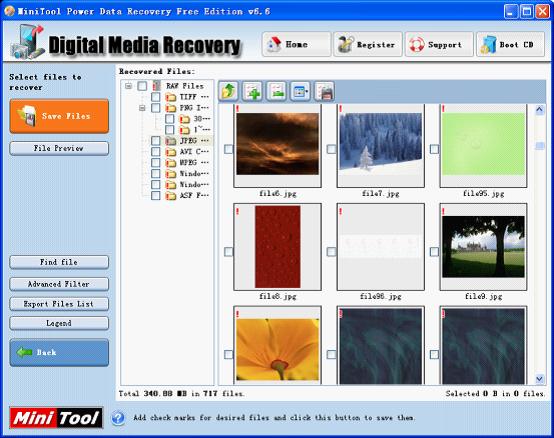
没有评论:
发表评论